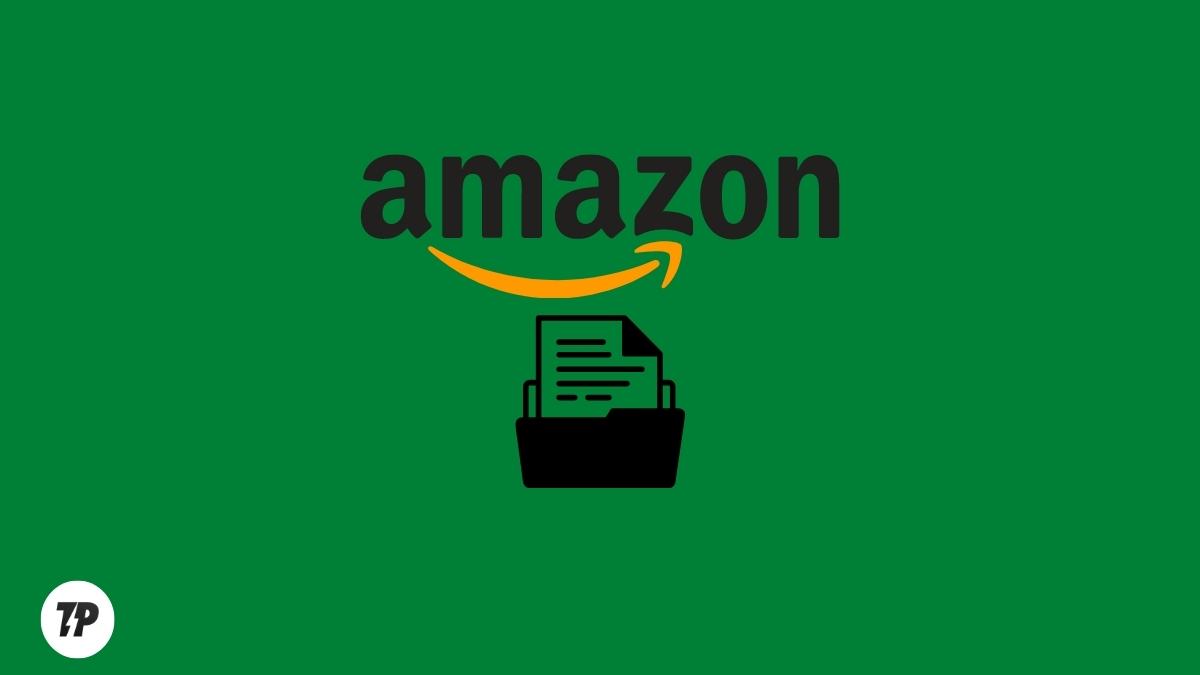In Summary
- Amazon stores your order history in your orders, which you can find by logging into your account and selecting your orders from the dropdown menu under Accounts & Lists.
- It is not possible to delete an order on this page, but you can archive it. When you archive an order, it disappears from your orders, but is still accessible if you need to access it later.
- In this tutorial, we’ll show you how to archive an order in the Amazon app and on the desktop website.
So you have an Amazon Prime account that you share with your siblings, and they are constantly looking into your orders. Or maybe you ordered a gift for your girlfriend that you do not want her to see yet. In either case, you’ll like to archive an order on Amazon. Here is how to archive Amazon orders on the app as well as the desktop website.
Note that this will hide certain purchases from your main purchase history (although they’ll still remain on your account). Let’s get started.
How to Archive Amazon Orders
You can archive your orders on Amazon to keep your order history and purchases to yourself. Once an order is archived, it will no longer appear in your default order history but will be moved to a separate “Archived Orders” section. You can view your archived orders by going to your orders and selecting the “Archived Orders” drop-down menu.
How Can I Archive an Order on the Amazon App?
Unfortunately, there’s no way to archive orders in the Amazon app. However, that doesn’t mean there’s no way to archive orders on your Android or iPhone.
Of course, we have a workaround. You can archive your orders on the desktop website, and those changes will be reflected in the app as well. Learn how to do it here!
Steps to Archive Amazon Orders on iPhone and Android
Step 1: Open Google Chrome (or any other browser) on your smartphone.
Step 2: Visit the official Amazon website (amazon.com or amazon.in or amazon.ca or any local Amazon website) and log in to your Amazon account.
Step 3: Now tap the three dots on the top-right of your screen and select Desktop Site.
Step 4: Now, in the top-right corner, tap the “Account & Lists” drop-down menu.
Step 5: Go to “Your Orders.”
Step 6: Now, scroll down to find the order you want to archive and tap on “Archive order.”
Step 7: Confirm by tapping “Archive order.”
That’s it! The order will now be moved to your “Archived Orders” section.
How Can I Archive an Amazon Order on Windows/Mac?
If you want to archive an Amazon order on your computer, the process is pretty much the same as on the smartphone. Let’s go through the steps.
How to Archive Amazon Orders on Windows/Mac
Step 1: Open any browser on your computer and go to amazon.com/in.
Step 2: Log in to your Amazon account.
Step 3: In the top-right corner, move the cursor to the “Account & Lists” in the top-right corner drop-down menu.
Step 4: Now, go to “Your Orders.” scroll down to find the order you want to archive and click on “Archive order.”
Step 5: Confirm by clicking “Archive order.”
That’s it! The order will now be moved to your “Archived Orders” section.
How to See Archived Orders and How to Unarchive Orders on Amazon?
Once you have archived any order, it will be moved to the “Archived Orders” section. You can view these orders on a smartphone as well as a desktop by following these steps:
Step 1: Log in to your Amazon account from your browser (on any device).
Step 2: In the top-right corner, tap (or hover over) the “Account & Lists” drop-down menu. Go to “Your Orders.”
Step 3: Now, tap the timeline drop-down (the one that says “past three months”) and select “Archived Orders.”
You will now be able to view all your archived orders.
Step 4: Find the order you want to unarchive and click on the “Unarchive order” button.
The order will now be moved back to your default “Orders” section.
No More Amazon Order Trespassing!
Now that you know how to archive your Amazon orders, no one can look up what you bought! So go ahead, and start archiving your orders! And if you have any questions, feel free to ask them in the comments below.
That’s it for this quick guide to archiving Amazon orders. Thanks for reading, and we hope this was helpful!
FAQs about Archiving Amazon Orders
How can I see archived orders on Amazon?
You can view archived orders on Amazon by logging into your account and going to the "Your Orders" section. Then click on the "Timeline" drop-down menu and select "Archived Orders."
Can I delete my Amazon order history?
No! You cannot delete your Amazon order history. Amazon doesn't allow its users to delete their order history. However, you can archive your orders, so they are no longer visible in the "Your Orders" section.
How many orders can you archive on Amazon?
You can archive up to 500 orders on Amazon. Each time you archive an order, it will be moved to the Archived Orders section. While there is no way to delete orders, you can archive them so that they are no longer visible in the "Your Orders" section.
Does archiving order cancel it?
Archiving an order means hiding it from the "Your orders" section. This won't cancel the order or delete it from your Amazon account. You can cancel an order by going to the "Your Orders" section and clicking the "Cancel Order" button.
How do I see Amazon orders older than six months?
To view older amazon orders, log into your account and go to the "Your Orders" section. Then click on the timeline and select the appropriate year. You can view orders placed in the last 30 days, last 3 months, 1 year, 2 years, etc.
Can you hide Amazon orders on the app?
Yes, you can hide Amazon orders on the app. To do that, launch the Amazon app and sign in to your account. Go to "Your Orders" and select the purchase you want to hide. Tap "View Order Details" and press "Archive order." Done!
How do I archive multiple orders on Amazon?
You cannot archive multiple Amazon orders either on the app or on the laptop. Instead, you would need to archive individual orders one by one. To do that, go to Your Orders, tap on the purchase you want to hide, tap on "View Order Details" and press 'Archive Order". You got to repeat these steps for all the orders you want to archive.