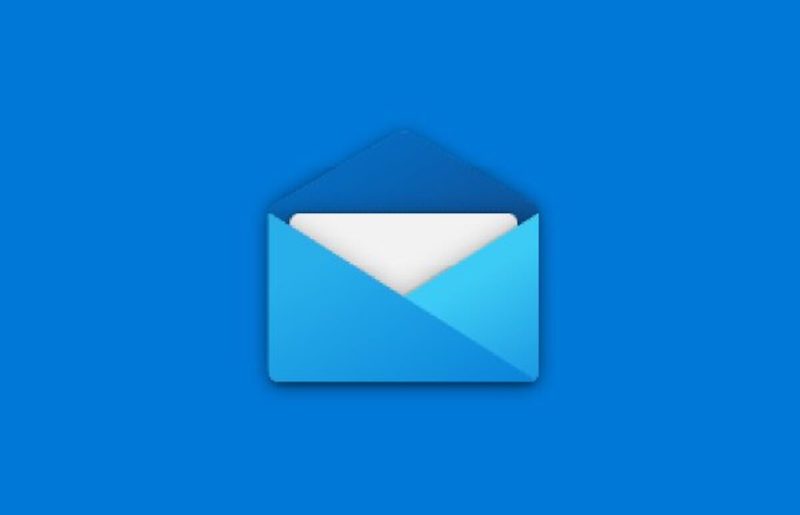In Summary
- Microsoft Mail is the default email app on Windows 11, but it’s far from being everyone’s first choice as a Windows mail client.
- Microsoft has changed the process of setting default apps on Windows 11. It’s not as simple and straightforward as it used to be.
- In this article, we will show how to set or change the default email app on Windows 11.
With the release of Windows 11, Microsoft revamped the look and feel of Windows. The update brought several welcome changes to the operating system, such as widgets, UI, and other new features. However, it also changed some methods that Windows users had long taken for granted. One of these changes was the method by which users could change the default applications in Windows.
The process of switching default apps has become more complicated in Windows 11 (possibly intentionally). This is especially frustrating for apps we use every day, such as the browser and our mailing app. So we will take a look at how to set up a default email app on Windows.
What is a Default App on Windows 11?
Default apps are the (usually) pre-installed apps on your Windows device that are launched when an event corresponding to the app is triggered. For example, the Mail app is launched by default as soon as you click on email contact.
What is the Need to Change Default App on Windows 11?
The option to change the default app gives users the freedom to use their own apps. For example, Windows 11 comes with Edge as the default browser. However, most users will choose Google Chrome or Mozilla Firefox over Microsoft Edge as their preferred browser. In such a scenario, it can get frustrating for the user if Edge is launched every time they click on a URL/link. Hence, the option to change the default app proves to be a lifesaver for many people.
Steps to Set Default Email App on Windows 11
As mentioned earlier, the process of setting up the default mail app for Windows 11 is different from its predecessor. Therefore, this article will show you how to set up a default mail client on Windows 11, using the Mailbird app as a reference.
1. Open the Start menu and click on Settings or press Win + I on your keyboard to trigger the shortcut for the Settings app. (Learn about more such Windows 11 shortcuts here)
2. Select the Apps option present in the left menu bar.
3. Click on Default apps.
4. In the Search apps box, search for the email client you want to set as the default email client on Windows 11. For this tutorial, I will search for Mailbird. You can also scroll down to the app instead of using the search box.
5. Click on the box containing your preferred email client’s name (Mailbird for me).
6. There might be a long list of default file types or link types. Locate the URL:mailto file type and click on it.
7. A pop-up box will appear. Choose the app you want to set as your default email app (Mailbird, in my case).
8. Click on OK.
You have successfully changed the default email app. From now on, all email contact links will launch your preferred email app instead of the Microsoft Mail app (previously, Windows Mail). Therefore, users can change their default mail client using this method. Using this menu, you can also change other default apps like Media Player and Image Viewer.
FAQs on Setting Default Mail App on Windows 11
Is Windows’ default email client not good enough?
The default email client of Windows 11 is Microsoft Mail (previously, Windows Mail). The app is quite basic in nature. It omits several features that power users might require. This might be fine for users who check their emails sparingly. But power users may need a more robust and feature-rich client to satisfy their needs.
What are the alternatives to Microsoft Mail?
There are several email clients available for Windows like Mailbird, Thunderbird, and Outlook. While Outlook and Mailbird are paid, Thunderbird is free and open-source. You can check out our curated list of best email clients for macOS here.
Why is the process to set up a default email client on Windows 11 so complex?
Windows has changed the way we set up default apps. This can be attributed to the fact that Windows 11 is still in the early stages, and we may expect certain features to change. It is also possible that Microsoft purposely made the procedure complicated to make users stick to the first-party apps made by them like Microsoft Edge and Windows Media Player.