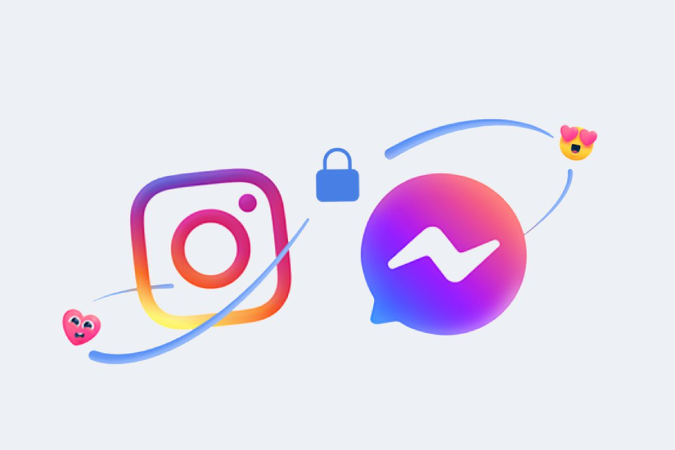In Summary
- There are multiple ways to reply to a specific message on Instagram on Android and iOS.
- You can also reply to a specific message on the Instagram web app.
- You need to update the app that supports cross-platform messaging.
- Though the feature needs a cross-platform messaging update to support, you don’t have to link your accounts in order to reply to a specific message.
The option to reply to a specific message on Instagram was introduced with Instagram’s cross-platform messaging update. Previously, you had to manually enable the connection. However, it’s automatically updated in the latest versions of the Instagram app. (Still, it will not be linked to your Facebook account without you having to enter it manually).
That said, here’s how to reply to a specific message on Instagram on Android, iOS, and the web.
How to Reply to a Specific Message on Instagram on Android and iPhone
Both mobile operating systems have a similar procedure for responding to a given message.
1. Open the Instagram app on your phone and tap on the Messenger icon in the upper right corner of the home screen to open Instagram Direct Message. (If you see the old paper airplane logo instead of the Messenger logo, you’ll need to update the Instagram app for the feature to work.)
2. On the messages page, choose a conversation.
3. Find the message you want to reply to here and swipe it to the right until you see the reply icon. If you want to reply to your own message, swipe to the left so that the option appears. Now tap on the reply icon.
Alternatively, you can long-press on any message and tap on the Reply option at the bottom of the app to reply.
4. You can see that your selected message is linked to the text field. Now, you can type the message and tap on Send to send it as a reply message.
The message you replied to is displayed at the top of the reply message you sent. This way, everyone can easily see which message you have responded to. However, if you click on that message, you will not be taken back to the original message like you do on Whatsapp.
Once you have started replying, you can choose not to respond to that particular message by tapping the X icon in the linked message. This will remove the linked message and send your message as a normal message.
How to Reply to a Specific Message on Instagram on the Web
The procedure for responding to a specific message differs from the web version.
1. Open instagram.com and tap on the Messager icon in the top bar.
2. Now select the conversation.
3. On the chat page, hover on any message you want to reply to.
4. Now click on the reply icon beside the message.
5. That’s it; the message you selected will be linked to the text box above. Now you can type the message and click Send, or press Enter to send the reply message.
Just like the mobile version, you can click the X icon if you don’t want to send your message as a reply message if you wish.
Replying To Specific Messages on Instagram
Instagram actually offers two ways to reply to a particular message in mobile apps. You can either swipe right on the message and select the reply icon, or you can long-press on the message and select the reply option. Finally, you can simply type the message in both options and tap Send to reply to that message. In the desktop web version, you have to hover over the message and click the reply icon to send a reply message.
FAQs on Replying to a Specific Message on Instagram
Can I Reply to Any Message on Instagram?
Yes! Once you have updated, you can reply to almost any type of message on Instagram, whether it's a text message, a link, an image, an emoji, a gif, a voice message, and so on. However, for some reason, you cannot reply to a sticker. Also, you can reply to both direct and group messages.
How to Reply to Instagram Comments on Mobile App?
The steps to reply to Instagram comments in a mobile app are pretty simple. The input field includes the IG username of the person you're replying to, so it's easy to keep track of who you're replying to.
It's normal for the Instagram app to be in "single message mode" after replying to a single comment, but there may be other device or app issues that cause this phenomenon.
How to Reply to Instagram Comments on Web Browser?
If you're on a computer, you can reply to an Instagram comment from your web browser. To do this, open the Instagram app or website, open the post where you want to reply to a comment, and scroll to the right section to view the comments. Then, select the comment you want to reply to and click "reply."
How to Combine Instagram and Messenger?
To reply, you don't have to connect Instagram and Messenger. You should just update the Instagram messages. Anyhow if you prefer to connect, you can open Instagram Settings > Account Center > Set up Accounts and log in to your Facebook account to connect this Facebook account to your Instagram profile.
Read Next:
- 4 Best Methods for Instagram Reels Video Download
- How to View Instagram Stories Anonymously on All Platforms
- 10 Best Ways to Fix Instagram Keeps Logging Out Issue
- How to See Liked Posts on Instagram
- How to Add Links to Instagram Stories and Gain Traffic
- How to Check if Someone is Logged in to Your Instagram Account?