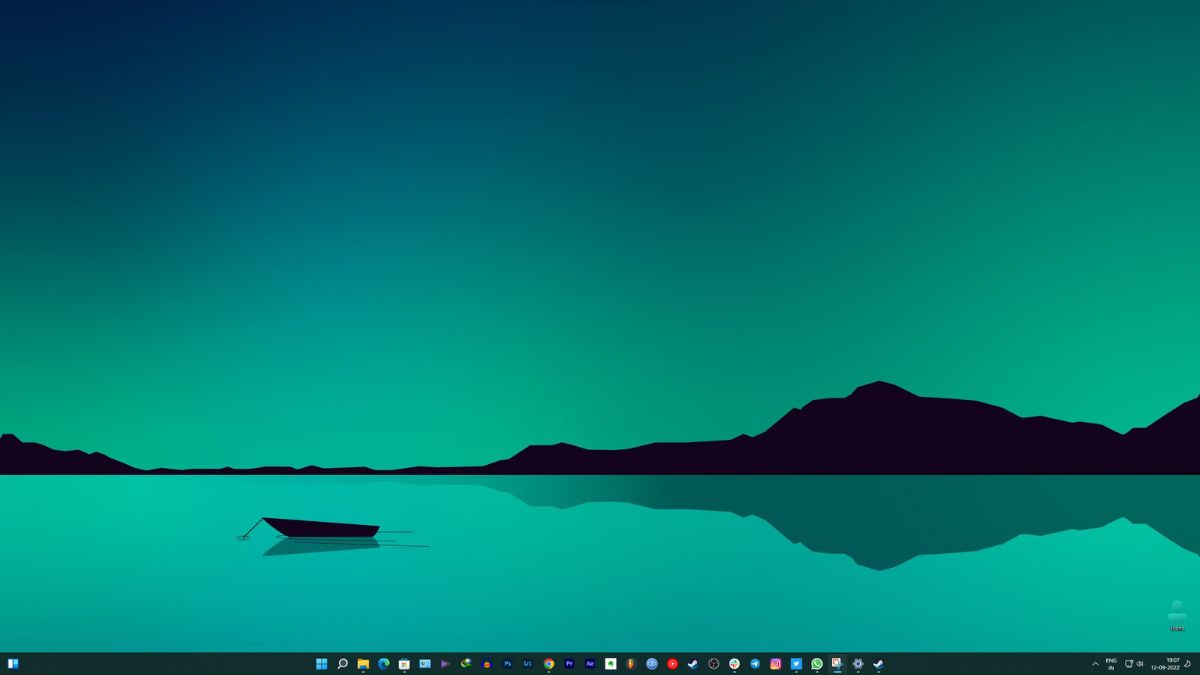In Summary
- If you use your PC for several hours every day, it can get a bit boring looking at the same desktop background all the time.
- Frequently changing the wallpaper can freshen up things, but manually changing wallpapers is tedious.
- Here are some easy ways to find and automatically change wallpaper daily on Windows 11.
If you use your computer for several hours every day, after a while, it gets boring to see the same wallpaper all the time. You want to freshen things up a bit by changing your wallpaper, but it can be tedious to do it manually every day. So what if we told you that certain applications would let you change your desktop wallpaper automatically?
In this article, we will introduce you to several ways to change your desktop wallpaper automatically after certain time intervals to make your life a little easier and keep your desktop always looking fresh.
How to Automatically Change Wallpaper Daily in Windows 11
Changing the desktop background regularly helps to freshen up the work environment a bit and lifts the mood. But it’s frustrating if you have to change the wallpaper manually every day. How about we tell you that there are several ways to automate this process on your PC?
Change Your Desktop Wallpaper Automatically in Windows 11
We will show you eight ways to set your Windows 11 PC to change the desktop wallpaper automatically daily.
The first few methods can be found in the Windows settings themselves. Let’s talk about them.
Windows Themes
One of the easiest ways to automate your desktop wallpapers is to use themes from the Microsoft Store. There you will find a variety of different themes, all of which contain multiple wallpapers that change automatically once you apply the theme. We recommend the Vector Art Premium, Rain in the City, and Earth From Above Premium themes.
These themes include a handful of wallpapers by default, but you can select a folder of downloaded wallpapers in the theme settings to rotate automatically. For more information, see our guide on how to apply themes in Windows 11.
Slideshow
The second best option for automatically changing the wallpaper in Windows 11 is the Slideshow option. You can find this option at Personalization > Background > Personalize your background in the Windows 11 settings.
Once you have selected the slideshow option, you will need to choose a specific folder on your computer that contains all the images you want to use as background images. You can also select an interval here for the background images to change.
Windows Spotlight
Windows Spotlight is similar to a slideshow, but instead of using images from your local storage, it pulls images from the Internet and also tells you what the image means or where it was taken. Windows Spotlight is a great option for people who can not decide what to choose as their wallpaper. It includes photos taken by some of the most talented photographers from around the world. Thus, you can travel around the world directly from your computer.
Wallpaper Engine
Wallpaper Engine is one of the most popular wallpaper carousel apps. It is a paid application, but it offers many features worth spending money on—the huge selection of wallpapers spans across several categories. You can choose between static and live wallpapers, and if you really want to get personal, you can even create your own wallpapers here. There are options like specific time intervals, rotation cycles, etc. Wallpaper Engine is one of the most versatile wallpaper applications you can find on the Internet.
Daily Desktop Wallpaper
This simple tool is aimed mainly at users interested in Bing background images. It automatically fetches the Bing Daily Wallpapers for the region you specify. You can view the last eight wallpapers from this selection, along with their descriptions.
As mentioned earlier, the tool is much simpler and only has the task of changing the desktop and lock screen wallpapers on a daily basis. You can also specify a folder where these wallpapers should be saved. There is also an option that lets you choose the resolution of the wallpapers you want.
Download Daily Desktop Wallpaper
Wallpaper Studio 10
Wallpaper Studio 10 is quite a complex application and has a wide range of features. You can browse thousands of wallpaper collections created by various talented editors and users in the community. You can set up entire collections as a carousel for your desktop or lock screen wallpaper. Collections can be searched by category, popularity, or even by country. In addition, you can also create your own collections that contain the wallpapers you choose.
Wallpaper Studio 10 also lets you browse Daily Bing Wallpapers from a specific region you specify. You can easily use the Bing wallpapers as backgrounds for your desktop or lock screen.
Wallpaper Change Scheduler
Wallpaper Change Scheduler is free software that automatically allows you to change your wallpapers in Windows 11. This tool has several features that allow you to schedule the wallpaper change on your desktop daily or weekly. You can even change the wallpaper with the movement of your mouse!
Download Wallpaper Change Scheduler
PictureThrill
PictureThrill is somewhat similar to the Wallpaper Studio application we have already discussed. It basically fetches new wallpapers from NASA, Bing & EarthSciences to your desktop. It can automatically update new wallpapers daily according to the categories you choose. So once you select your preferences, the application will change your desktop wallpaper automatically.
Automatically Change Your Desktop Wallpapers on Windows 10/11
After you have tried all the above methods of automating your desktop wallpaper game, you are free to do the things you love. A fresh perspective is always important when you are trying to come up with new ideas, and seeing a fresh, new, high-quality wallpaper on your desktop only adds to the mood. These days, there are plenty of ways to automate just about anything, so why not start with your desktop wallpaper?
We hope this article has been helpful. Let us know in the comments below if you have any other suggestions.
FAQs About Automatically Changing Your Desktop Wallpaper in Windows 11
Where can I find wallpapers for Windows 11?
Wallpapers can be downloaded from various sources like Google, Unsplash, etc. Make sure to check your screen resolution so that you can choose the perfect size for your screen when searching for wallpaper.
How to change Windows wallpaper based on time of the day?
Windows wallpaper can be changed according to the time of day, just like Apple's macOS. Place the wallpapers you want to rotate in a folder, right-click on your desktop, and select Personalize > Settings > Personalization > Background. Select Slideshow from the menu. Click the "Browse" button under "Choose albums for your slideshow" and select the folder containing your background images. If you want to cycle through four background images every six hours, click the box and select "6 hours." You can also select "1 hour" here if you want to provide 24 background images.
How can I get different wallpapers everyday?
You can get new wallpapers every day using software like Daily Desktop Wallpaper. It fetches beautiful wallpapers from Bing and helps you auto-change wallpaper daily without having to worry about where to get the next wallpaper from. Alternatively, you can use Wallpaper Studio 10 app on Windows 11 and Windows 10.