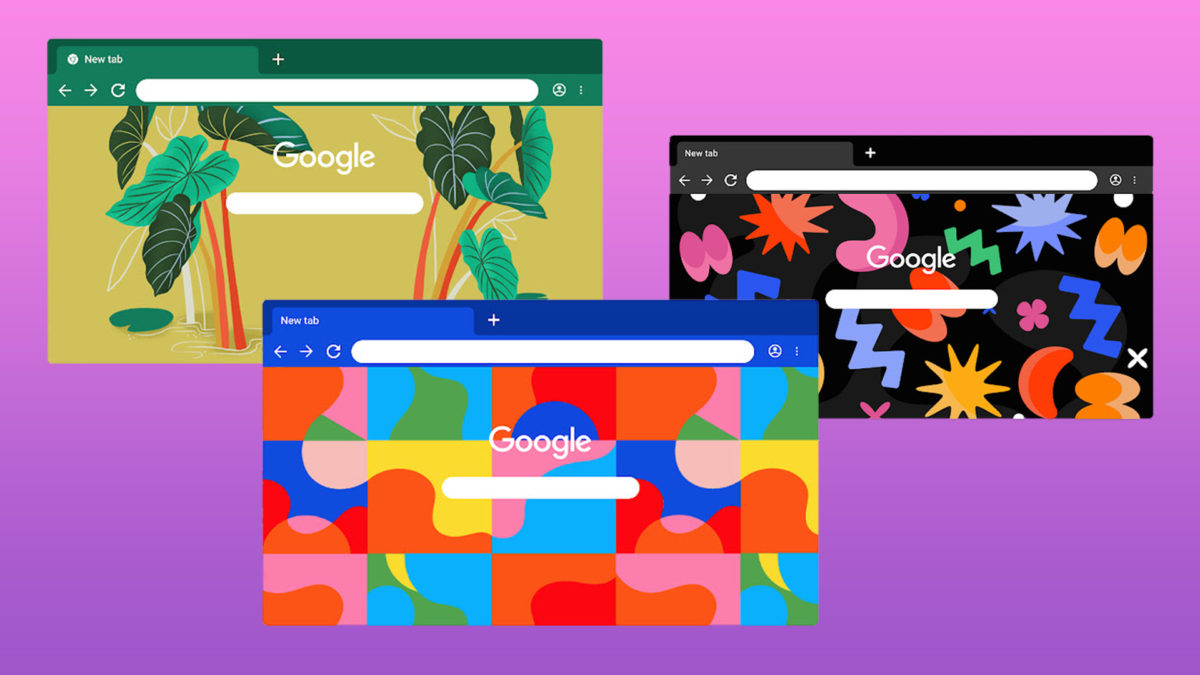In Summary
- Google Chrome, by default, comes with a very minimalist look and neutral colors, best suited for work environments.
- You can personalize and tweak your favorite web browser to look just the way you want it by using free Chrome Themes.
- Here’s a comprehensive list of the 15+ best themes for Google Chrome that you should try out.
Google Chrome is a very popular web browser that offers the best combination of speed and reliability of any web browser available. This, along with the possibility of installing thousands of free third-party and first-party themes to customize the user interface, has led Google Chrome to have over 3.2 billion users worldwide (as of 2021).
However, since there are thousands of themes with many different designer backgrounds and accent colors to choose from, you might have difficulty finding a Chrome theme that suits your needs.
With our comprehensive guide on installing or uninstalling a Chrome theme, you can find out everything you need to know about using a theme. Also included is a list of the 15+ best Chrome themes you can download.
Why Should You Install a New Theme on Google Chrome?
There are at least a few, if not infinite, reasons why you should install a new Google Chrome theme at least once in a while:
- First of all, unlike other Chromium-based web browsers like Microsoft Edge or Brave, Google Chrome has a fairly minimalistic design by default, which is functional and not distracting. Although this makes Chrome great for any workplace, the default design does not evoke emotions and looks very boring outside of a workplace.
- Secondly, as our hybrid work environment evolves to match our work-life balance habits, repeatedly looking at the default dark gray theme can hamper your creativity, which is the perfect reason to add some variety with a new Chrome theme.
How to Install a New Theme on Google Chrome?
If you agree with any of the reasons mentioned in the previous section and would like to give Google Chrome an aesthetic makeover, follow our explanation on how to install a new theme in Google Chrome:
- On your computer, launch Google Chrome and make sure you are logged into it using your Gmail account.
- Now go to: chrome.google.com/webstore/category/themes
- Browse through the selection of themes and click on the one that fits your preferences. Hint: We have curated the best Google Chrome themes down below.
- Now click on the blue ‘Add to Chrome’ button to install and apply the new theme.
15+ Best Chrome Themes You Should Download
Now that we know how to install a new Google Chrome theme let’s look at some of the most popular Chrome themes you can download right now.
1. World View
Do you love to take pride in showing your support for the LGBTQ+ community? Then this theme is definitely for you.
Part of Google’s LGBTQ+ themed collection created by members of the LGBTQ+ community for everyone, “World View” gives off a retro neon vibe that any person who lives for 70s nostalgia will truly appreciate.
2. Nebula
Nebula,” on the dark side of the spectrum, offers a closer look at the universe’s inner workings. A must for anyone interested in space or who loves the violet-blue color emanating from the huge clouds of space dust.
3. Ride the Wave
Even on the dark side of the spectrum, the “Ride the Wave” theme for Google Chrome looks like a successful trip, combining various elements from space and the ocean into one.
The theme is based on a purple accent and shows a surfer riding towards the end of a tunnel immersed in floating bioluminescent jellyfish and shooting stars.
4. Euphoria
Inspired by the euphoria that makes us feel like we can do anything, “Euphoria” is meant to motivate and shows a young woman sprinting forward against a sky-blue background, ready to overcome any obstacle that may come her way. It’s one of the best artistic themes on the Chrome store.
5. Just Black
“Just Black” is a great theme for all hardcore dark mode lovers and takes Google Chrome’s dark mode to the next level.
It’s still a minimal theme, but it replaces Google Chrome’s default dark gray background with a solid pitch-black color, making it a great choice if you have a laptop with an OLED display, which is known for offering great black levels.
6. The Connect
The Connect is quite colorful and vibrant for a chrome theme and is meant to be the living embodiment of human interaction represented by free-flowing organic forms.
Although the bright colors make it a bit edgy, it’s definitely a must-have theme for Google Chrome if you are looking for a fun theme or if interested in abstract art in general.
7. Stargazers
The “Stargazers” theme for Google Chrome is a must-have for everyone who loves stars and constellations. This beautiful theme features a fascinating view of the starry night sky and two young budding astrologers against a purple background.
8. Bits + Pieces
Bits + Pieces, inspired by the idea of “connectivity and the diversity of voices,” adds a colorful touch to the Just black theme we have already seen.
It features a plethora of colorful and fun-looking shapes on a pitch-black background that look pretty cool when put together.
9. Under The Leaf
Inspired by finds in nature, the “Under the Leaf” theme was developed for Google Chrome to remind us that sometimes we just need to look under our noses to find what we’re looking for.
It’s based on a green color accent and features a row of swamp plants along with a little amphibious friend in the middle. This theme would definitely appeal to the nature lover in you.
10. Rick And Morty Theme
This one’s for the Rick and Morty fans out there. The “Rick and Morty Theme” shows the duo driving in a convertible across a planet that has an almost rainbow, psychedelic atmosphere.
11. Cosmic Cowboys
Cosmic Cowboys is also part of Google’s LGBTQ+ theme collection and shows two boys enjoying what appears to be fireworks on the Fourth of July (American Independence Day), which represents freedom and independence.
12. Golden
Part of the Black History Month collection, which includes chrome motifs designed by artists of color, “Golden” features a lady on a bright red background with maroon accents.
According to the theme’s description, “Golden” is meant to represent discovery and is inspired by all the things we can find when we shine a little light on them.
13. Night Light
Created by the same artist that is behind ‘Stargazers,’ ‘Night Light’ offers a pretty substantial aesthetic change compared to the former. It shows a lone explorer standing on what looks like floating icebergs, trying to find their way in the foreground.
The bright purple background filled with all sorts of shiny objects suggests a night sky full of constellations that might help the explorer find his way.
14. Through the Lily Pad
A great theme if you love Japanese Zen gardens that evoke mindfulness. “Through the Lily Pad” offers an overhead view of three koi fish swimming in a pond filled with some sort of magical lily pads that provide a window to faraway places.
15. A Spark
“A Spark” is a very simple but attractive theme created by Abelle Hayford as part of the theme collection for Black History Month, which is supposed to mean finding something you love.
A Spark features a solid dark purple background along with a lady lit by a bright star in the foreground, making it a great choice if you’re looking for something neutral yet appealing.
16. The Scenic Route
Inspired by Mexican-American designer Marisol Ortega’s childhood in Mexico, “The Scenic Route” is a tribute to the joy of play and exploration, even in our backyards.
A forest green background features a bouquet of flowers and leaves, as well as a variety of insects, including a beetle, a grasshopper, and an orange butterfly.
17. Marchin On
The “Marchin On” theme for Google Chrome is perfect for all the cat lovers out there. It takes you to a puddle of water and shows an adorable black cat with green eyes walking over it.
Apart from the cute cat, the theme also features green accents over dark colors that add to the overall aesthetic. It’s one of our favorite themes in this list.
18. Slinky Elegant
Similar to the “Just Black” theme we have already seen, Slinky Elegant is a great dark theme for dark mode lovers, adding a gradient effect to Chrome UI alongside a black address bar instead of the default white one. It’s one of the best minimalist themes out there.
How to Remove a Google Chrome Theme?
If you want to remove a theme and return to the default look, you can easily do so by following the steps below:
- On your computer, launch Google Chrome.
- At the top right corner click on More (vertical three-dot menu) and then Settings.
- Inside settings head to “Appearance,” then click Reset to default. You’ll now see the classic Google Chrome theme again.
FAQs About Using Chrome Themes
Are all Chrome themes free?
Yes, all the Chrome themes available on the Google Web Store are free, and you can download them as many times as you like. There are themes made by Google and those made by third-party developers.
Can a Chrome theme give me a virus?
No, you can't catch a virus by using a Chrome theme as long as you ensure that it's being installed from the official Chrome Web Store.
Which is the best Chrome theme?
There is no one-size-fits-all answer to this question, as everyone's preferences vary. However, if we had to make a choice, we would choose 'The Connect.' It offers a very colorful backdrop with a deep meaning connected to it. A perfect theme to spruce up your browsing experience.
How to change the Chrome background image?
You can easily change the background image in Chrome by clicking on the little pen icon found at the bottom right side of the new tap page and then selecting the background you like.
How do I change Google Chrome to classic view?
You can easily revert to the classic view by clicking on the little pen icon found at the bottom right side of the new tap page and then selecting the classic view.
What are the drawbacks of using these themes?
There are no major drawbacks to using Chrome themes as they don't affect speed or performance in any way. But some users have complained of the slow down in the past. So try it for yourself and decide.
How to Set the Chrome background image?
In order to set your wallpaper, you must first choose an image from your list of favorite images. The gear icon in the lower right corner of the New Tab page leads to personalization options and a Wallpaper option. To set the background image, follow these simple steps:
1) Click on the gear icon and select "Settings."
2) Scroll down and click on "Show advanced settings."
3) Under "Background," select "Change."
4) Choose an image from your list of favorite images.